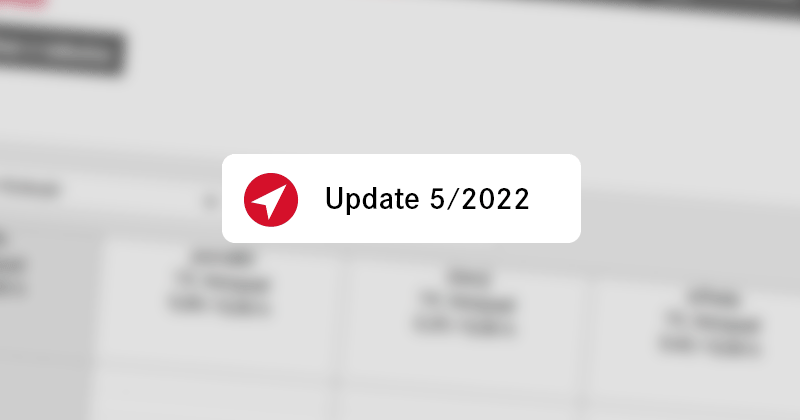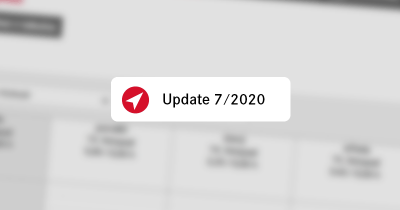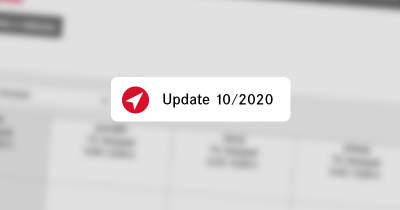Approval of absences directly in Navigo. You will get rid of paper forms and the payroll accountant will stop tearing her hair out when preparing payroll documents!
Approval of absences
Approving absences (holidays, doctor’s appointments, …) is a feature that more customers have asked for. In this version, they lived to see. It works as follows:
Set up your organisational units
To make the approval process as simple as possible, it uses information entered into the organisational units. The organisational units can be accessed from the menu under the cogwheel on the top right. In a small company, just set up a responsible person at the root unit to approve absences for the entire company. In larger companies, establish a hierarchy. The way the approval process works is that the request for approval goes to the employee’s immediate supervisor. Higher superiors also have the possibility to decide, but the request does not disturb them.
The employee can easily request approval
It creates an absence and after saving it, it selects Run from the context menu:
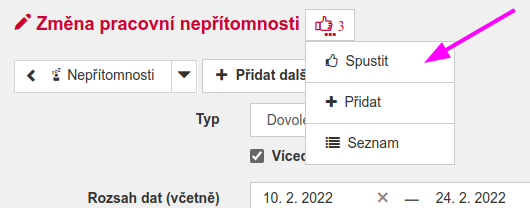
Then they will just confirm who will be attending the approval:
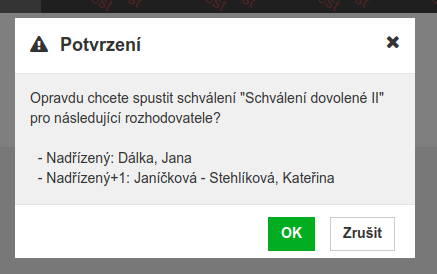
From now on, the user cannot change the absence without cancelling the approval.
The immediate superior will decide
The immediate supervisor will see the number of pending approvals in the top bar.
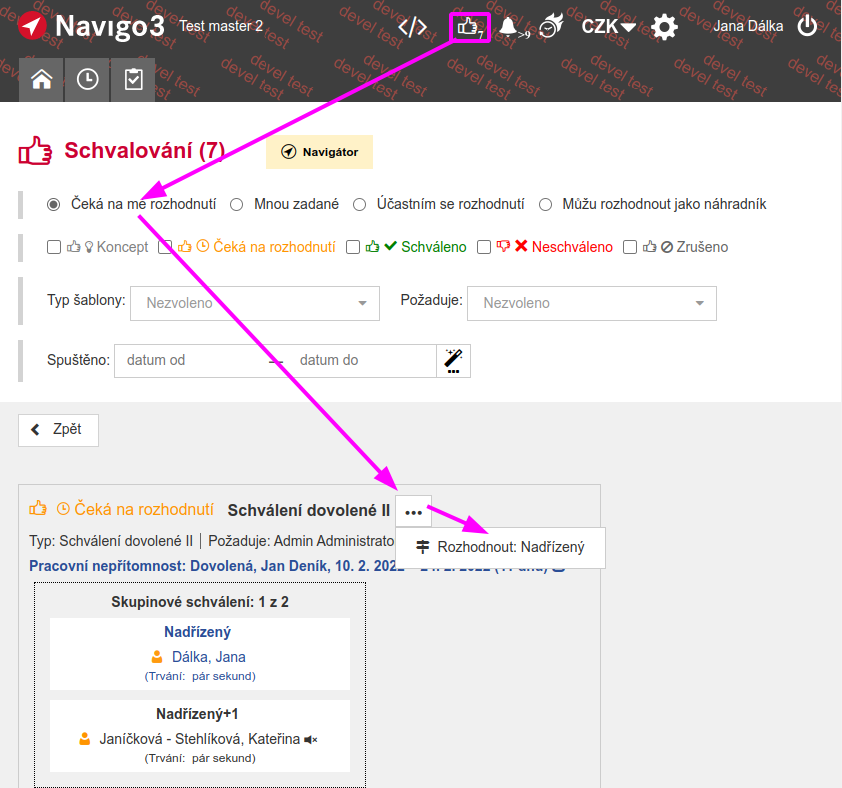
He will make a decision and possibly comment on it:
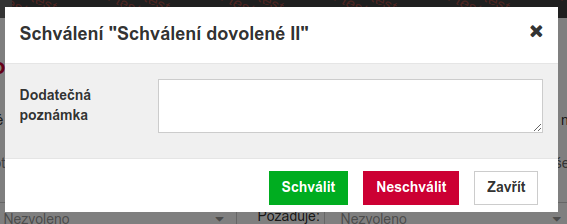
If the immediate supervisor is not present, the higher supervisor can filter the approval by “I can decide as an alternate” and make a decision.
The employee learns of the decision
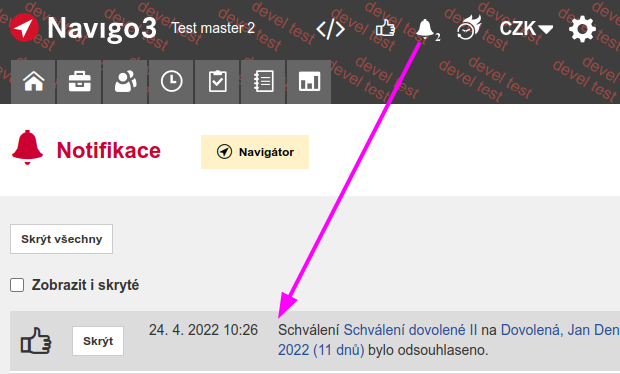
Accountant/HR sees the status
When processing payroll documents, the user’s absence approval status is visible in the user overview.
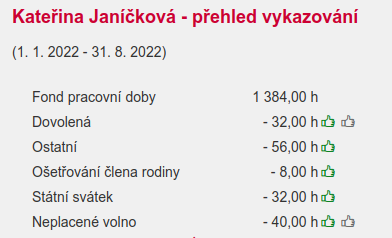
This feature should be combined with the attendance and absence blocking added in the previous version of Navigo.
If you have any confusion or difficulty with the setup, please contact our support.
Approval improvements
Selected customers have been testing the approval of attachments and decisions on projects for a year now, and for them we summarise the changes in the list of approvals available under the “paw” on the top bar of Navigo.
We’ve added the ability to filter by template, employee who triggered the approval, and date triggered.
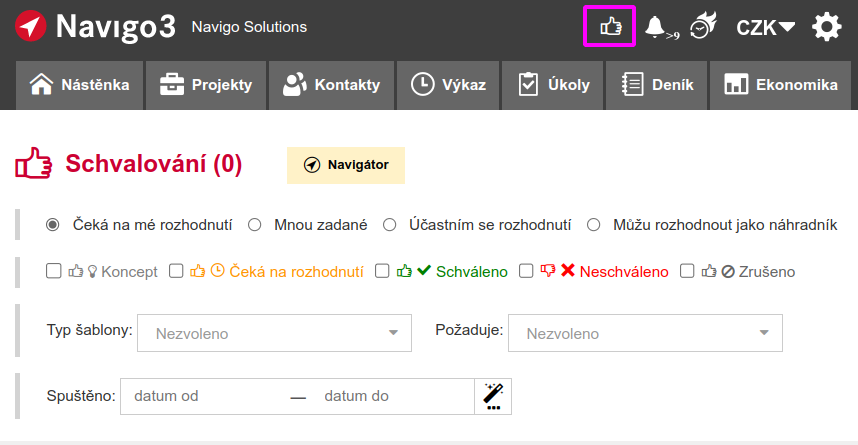
In addition to the UI improvements, we’ve also improved approval under the hood. In the approval template it is possible to:
- Mark the approver as optional (this field can be specified, but is not required).
- Mark the approver as immutable (for example, say that the CEO must be in this field).
- Enforce non-notification of the user (e.g., for absence approval, there is no need to notify the supervisor’s supervisor, the immediate supervisor is sufficient, but if the supervisor is unavailable, higher supervisors can still make the decision for the user).
- Automatic filling in of the approver (supervisor from the organizational units, responsible person on the order).
Templates cannot be defined user-defined yet. If you are interested in approving attachments or decisions on a project, please contact User Support.
Work type plan, reporting and allocation
In the project details we enabled three settings:
- Allow employees to report only on the types of work that have a defined schedule. In addition to limiting the creativity of those reporting, this setting will reduce the number of types of work offered. If your company has a large number of types of work, it means a noticeable relief for the reporting.
- Allow to create allocations only for work types with a plan. The motivations are similar to those for reporting – both limiting and reducing the number of types of work offered.
- Prevent reporting on an allocation if its schedule is exhausted. This gives the project manager the opportunity to force the employee to come to him and ask for a raise.
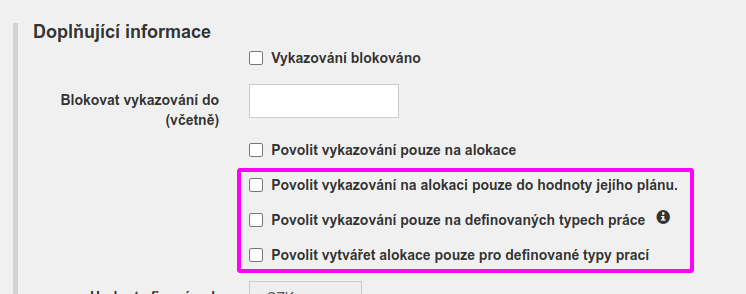
All three settings can be predefined for new projects in the system settings. For existing projects, set the values directly in the projects on the Detail tab.
Gantt chart improvements
In the Gantt chart, which we are continuously improving, we have improved the drawing of the data header.
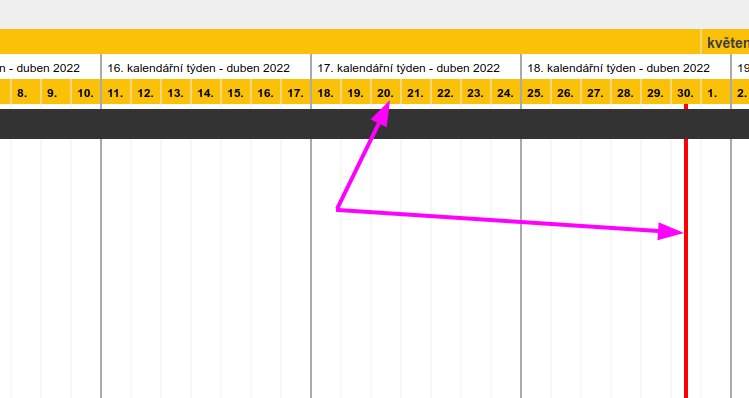
In addition to the header, we have improved the chart drawing. Dependencies between elements are now drawn in a simplified way, which makes the graph clearer. A line indicating today’s date is shown in red.
We will continue to improve Gantt in the coming months. If you use Gantt and have any suggestions, please contact our support team.
Improvements to organisational units
One year after the launch, we have programmed the first major improvements. We also allow to display the tree of units vertically (in larger companies it was not clear). It is also possible to export/print the OU tree in three formats. In addition to improving the organization of projects in Navigo, you can also use the tree in other ways, such as pinning it to a bulletin board in the hallway 😉
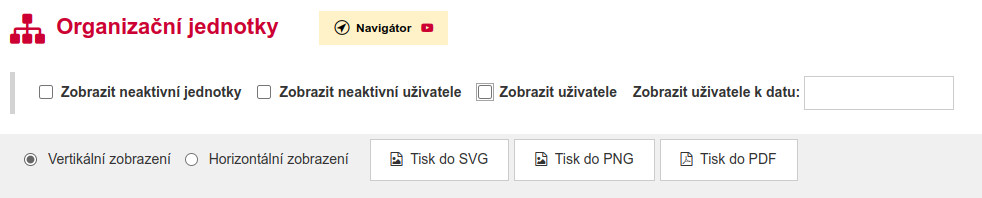
It is also possible to view directly in the tree the employees who belong to the department. Until now, you had to click on the icon.
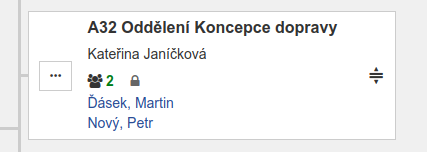
Division of projects by organisational unit
In larger companies with multiple business units, it may happen that more than one person works on a project. Alternatively, some of them are serviceable. If a company wants to know how individual units are doing, it usually ends up with centre management, internal invoices and similar “delicacies”.
That’s why we’ve started working on automatically splitting project financial metrics between departments. The ratio is determined by the number of hours reported and, from this version onwards, by the number of hours scheduled in the allocations. In this way, the ratio can remain stable throughout the life of the project.
This feature is not yet enabled for all customers. If you are interested in learning more about this feature or participating in the pilot, please contact our support team.
View reports for work type plan and allocation
You can view the relevant reports from the context menu of the allocation and work type plan:
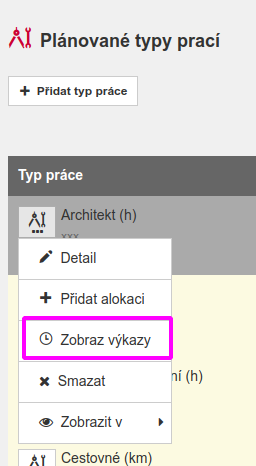
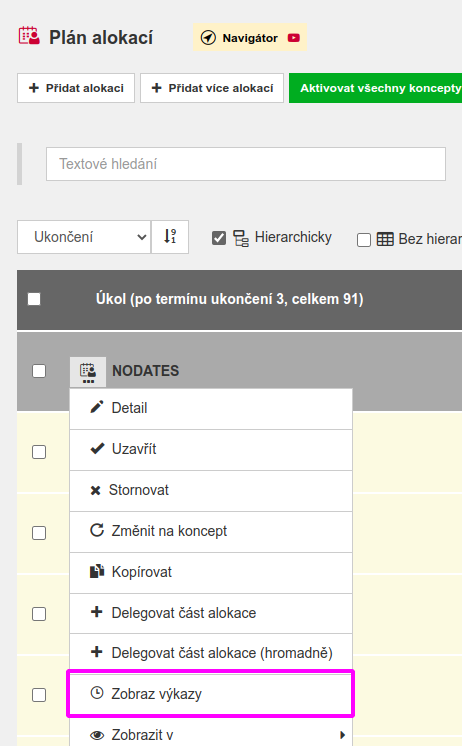
The allocation and type of work can also be filtered directly in the reports on the project:

Minor changes
- The export of absences has been added.
- We have placed a full-text search box next to received invoices to make it more accessible. It also now searches the invoice reference number.
- Project export format changed from CSV to Excel, columns per category added.
- The list of projects can be sorted by project name.
- It is possible to add an attachment directly in the list of received invoices without having to go into detail.
- On the contract overview, under “Share of organizational units by own work”, you can switch between displaying by reports, allocations, reports + allocations.
- The phone is displayed in the header of the contact, making it more accessible.
- For a project in the list of projects, the full comment will be displayed (by hovering or clicking).
- The categories are displayed on all objects (project, company, allocation, …) according to the order from the settings. Up until now, they were alphabetical. With the change, you can sort the categories as you see fit, for example by importance.
- For the WBS element, we have added a display of the expected balance in both money and percentage. This value can potentially become a profit on a sub-phase of the project.