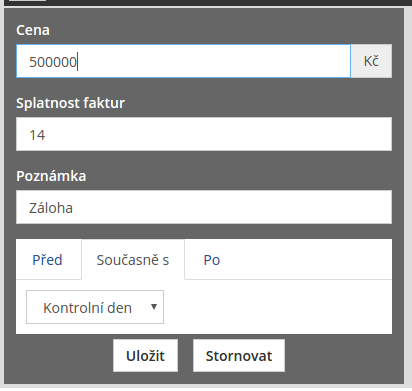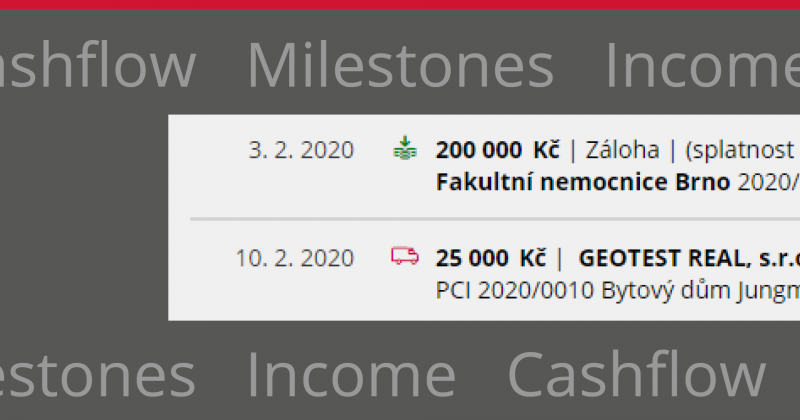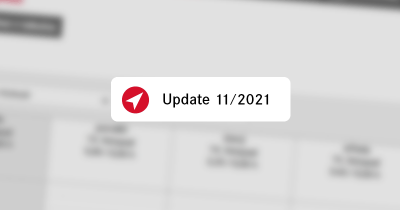A milestone is a point in the project timeline. It helps to keep track of the sub-contractual obligations in the contract, but also to set internal goals to be met in the project implementation. Let’s take a look at how to schedule milestones, edit them, anchor them in time or use them without a specific date and determine future income.
Milestones
Milestones very often arise from a contract and are also often referred to as contractual dates or contractual obligations. These include project initiation, handover of part of the work, inspection day, project completion, suspension and many others.
The project manager may also decide to create an artificial milestone that can be used to better organize the work on the project and internally track the progress of the project. When a project is created, Start and End milestones are automatically created without specific dates.
Milestones are displayed and edited in the Milestones tab in the open project:
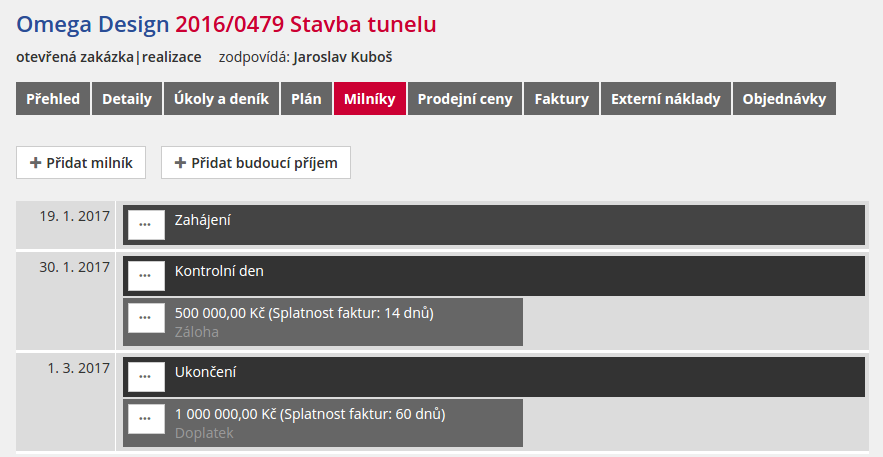
A milestone can be anchored in time in any of the following ways:
1. Unknown date: If the date cannot be determined, it can be set to unknown. For example, the contract does not give a start date for the project – then the milestone is set with an unknown date and this is only set when the date is specified.
2. Date: the exact date of the milestone is known.
3. Before another milestone: It is not known when the milestone will occur, only that it will occur before another – reference – milestone. For example, that the inspection day must be before the project is closed. You can also (optionally) set the number of days before the reference milestone – if the reference milestone has a date, the date will also be displayed for the new milestone.
4. After another milestone: Similar to the previous option, but for the future. For example, if the date of the control day is known, the project can be set to end 14 days later.
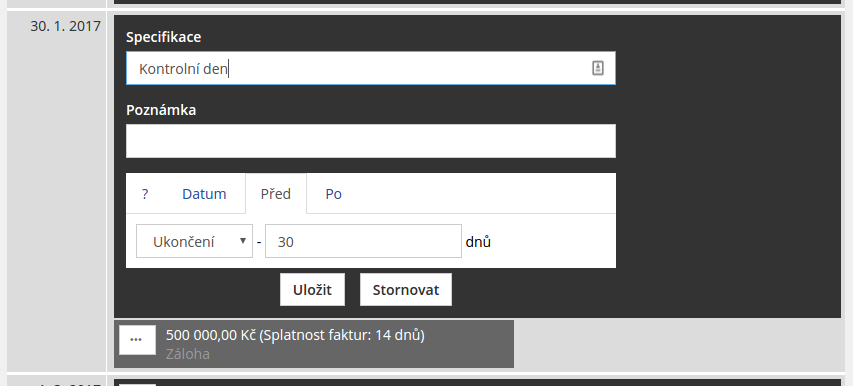
Because milestones can be linked to each other, you can create a plan that updates itself when the reference milestones change. For example, you don’t know the start date of the project, but you know it will last 3 months and there will be a control day 14 days before the end. Then you will set up the following milestones:
1. Opening, date unknown
2. Control day, 14 days before milestone Completion
3. Closure, 90 days after the milestone Launch
All milestones will show a question mark in the date column, but will be sorted correctly. The moment you know the start date, you just set it to the Start milestone, and at that point the dates of the Control Day and Completion milestones are automatically calculated.
Currently, milestones can only be used to define future revenues, but we plan to use milestones for other information in the future.
Future earnings
In previous versions, future receipts had the option to define a date and a due date. This has changed and now future income is always linked to a milestone:
1. Before the milestone
2. Simultaneously with the milestone
3. After the milestone
The logic of the links is the same as for the milestones. It is also possible to fill in a comment and the due date of the invoice: