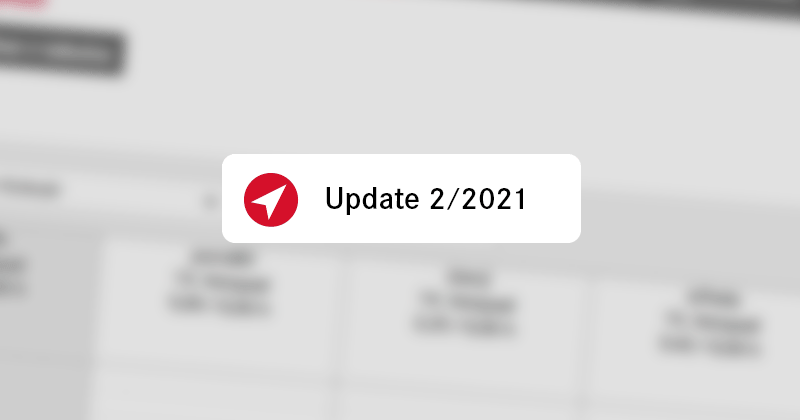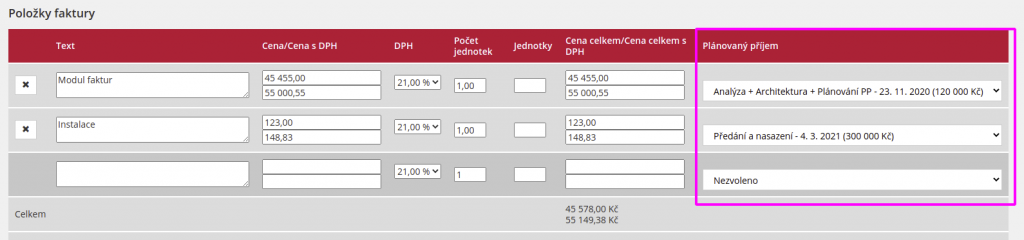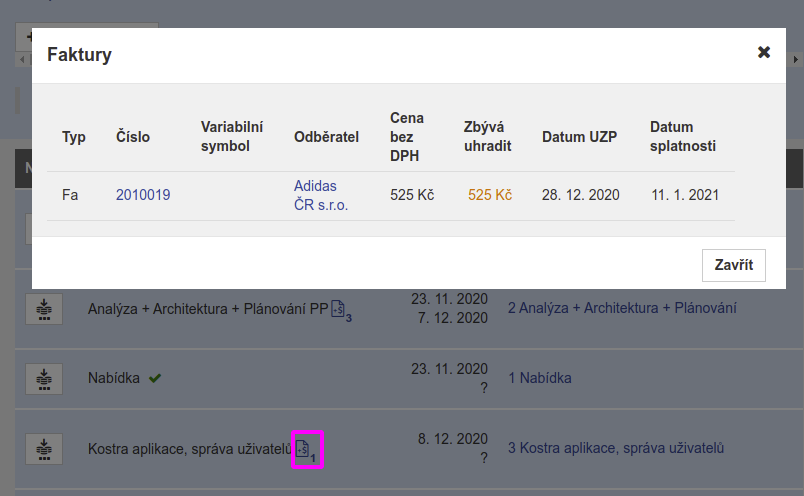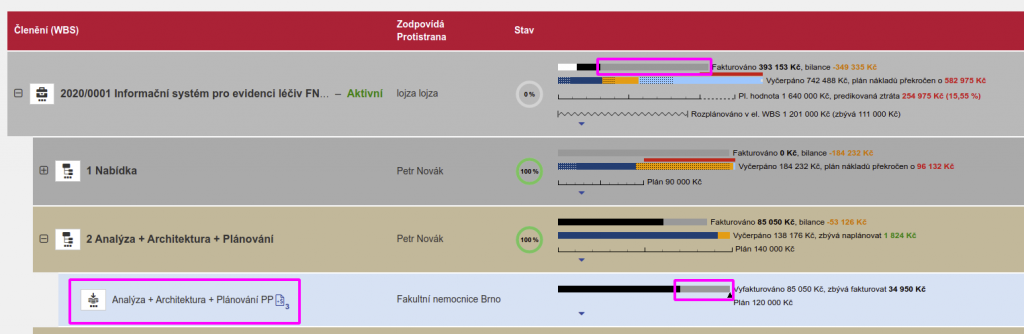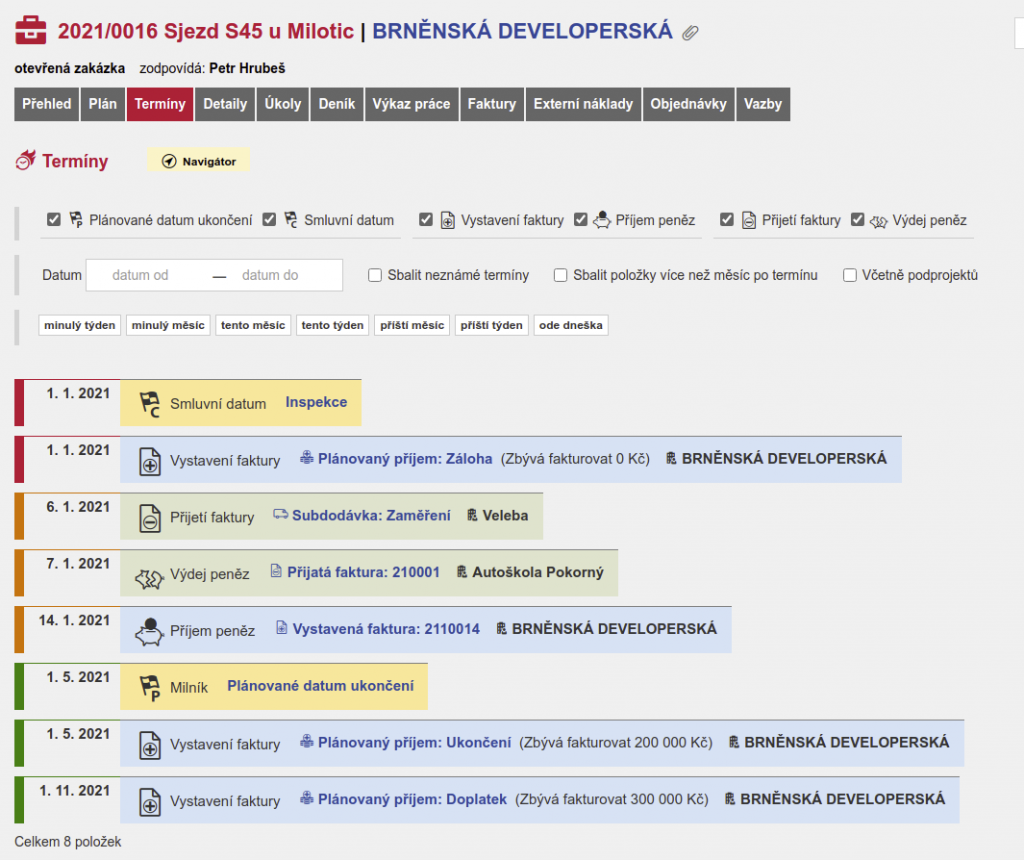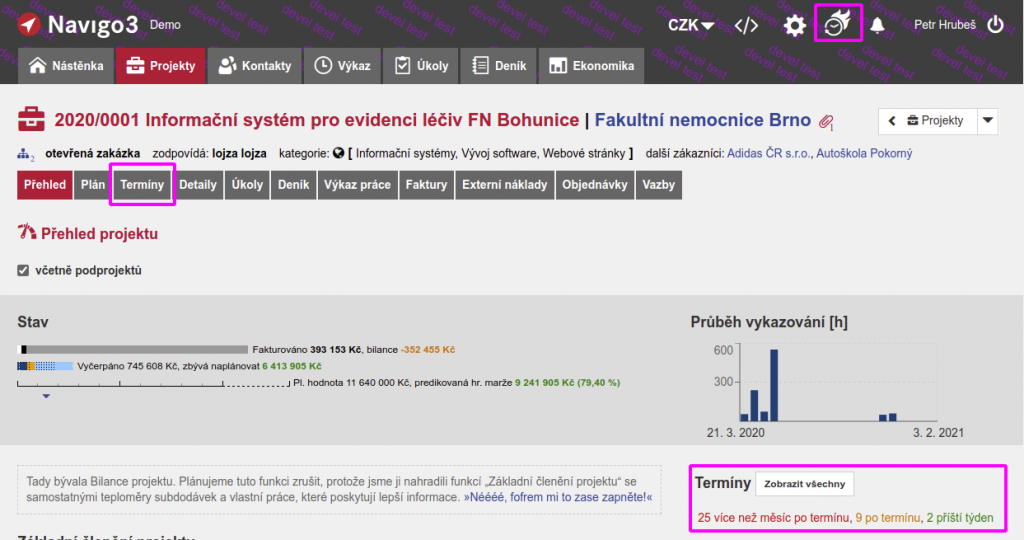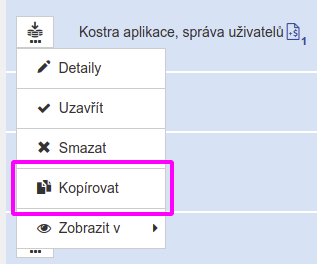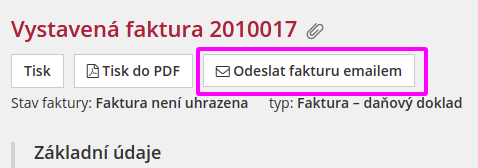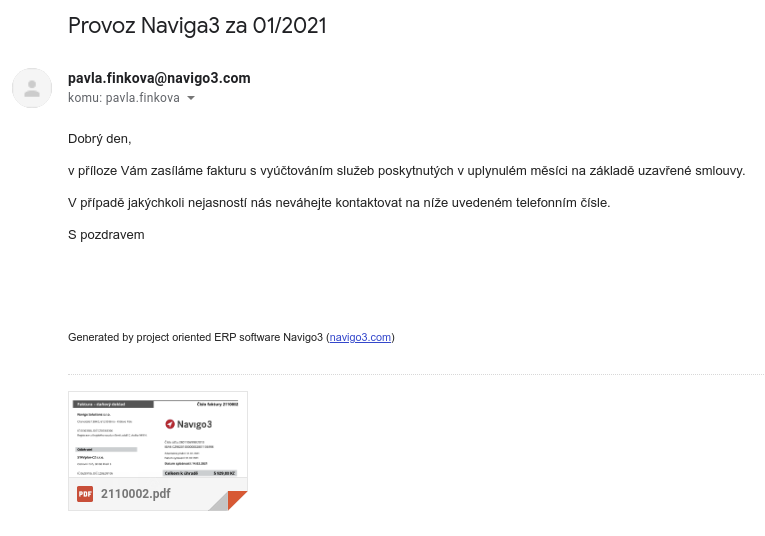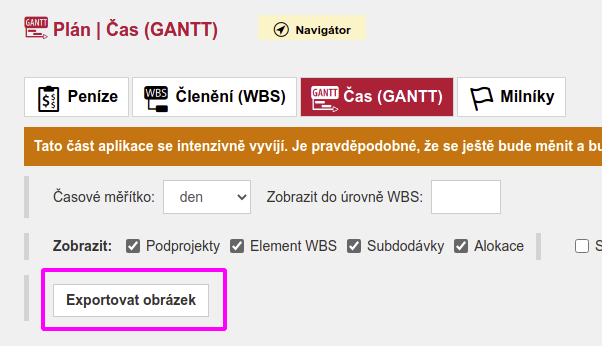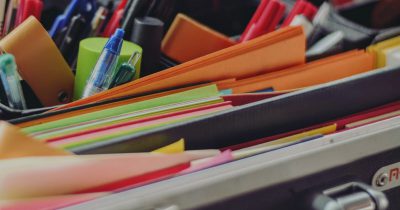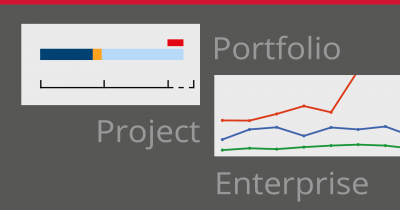If we added any more useful new features, this version would burst!
Pairing of planned revenue and issued invoices
The main novelty of this version is the possibility of matching planned income and issued invoices. In the invoice, it is possible to assign a scheduled receipt similarly to a sub-delivery on the received invoice:
After pairing, the invoice table will be displayed for the scheduled receipt:
Three colours appear in the billing thermometer:
- grey means the remaining projected revenue,
- black invoices issued but not paid,
- white invoices issued and paid.
During the project, the grey gradually changes to black and finally to white.
You can close a scheduled receipt to prevent further changes to the invoice. The billing spreadsheet and thermometers warn with colors against billing less than planned and also billing more than planned. This helps to avoid mistakes.
Planned receipts could be created before, as well as issued invoices, but matching them is new. How will the changes affect existing projects?
On closed projects, all projected revenues are automatically closed and therefore no activity is required.
For open projects, you need to do one of two actions, otherwise the billing thermometer will show too high values:
- Pair invoices already issued with projected revenue and close those. This is the preferred option.
- Planned revenues that have already been invoiced, close. This will make their grey colour disappear, but their original plan will remain red in the projected income table. This can be fixed by setting them to zero before closing.
If you are in doubt about how to proceed, please contact our user support. We’re happy to help.
Projected revenue in WBS
Planned income can now be entered into the WBS elements, thus planning the individual parts separately.
The grey colour of the thermometer shows the planned intake and adds up to the project. Margins are not addressed on individual elements, they are addressed on the project. If you need a margin on a WBS element, you can use a subproject instead.
Contract data
In the milestone form, we allowed you to choose its type – a regular milestone or a contract date. The types are distinguished by an icon and the contract date can also be set as completed in the form. This new feature is related to another feature – Dates.
Dates
Adding the matching of scheduled revenue and invoices, along with defining a new milestone type, allowed us to deliver this feature that customers have been calling for for a long time. You can view the following information:
- pending projected revenue, including how much remains to be invoiced,
- unpaid invoices issued by the customer,
- pending subcontracts,
- unpaid invoices received,
- Milestones such as Contract Dates and Scheduled Project Completion.
Deadlines are available as a tab in the project, where all deadlines on the project or subprojects are displayed, and an icon in the top bar, where deadlines of all projects I have rights to are displayed. Summary information is displayed on the notice board and on the project overview.
The individual items are coloured according to how much is left before the deadline or how much is exceeded:
- green before the deadline,
- black on the day of the date,
- orange less than a month after the deadline,
- red more than a month after the deadline,
- grey for unknown terms.
The grey and red terms can be collapsed into a single entry in the filter so that they do not take up unnecessary space. For example, if you have any outstanding unpaid invoices or similar.
Copy of planned intake and subcontracting
From the context menu of the planned intake and sub-delivery you can now create copies of them.
Sending invoices by email
We have added the ability to send an invoice to the customer directly from Navigo in PDF format.
If you are wondering what such an email might look like, take a look at the email that sent the last invoice for Navigo 🙂
In order for the invoice email to be credible, it needs to be sent from your domain. In the System Settings of Navigo (toothed wheel on the top right System Settings Invoices) you need to enter the email account through which the invoices are to be sent, and also the subject and text of the email. If you are unsure about how to enter, please contact our support team. We will be happy to advise or liaise with your IT.
Exporting a Gantt to an image
We have added the ability to download the chart as a PNG image to the Gannt chart, which you can use, for example, to print and hang on a bulletin board.
Changing the rights of the person responsible for the project
We’ve modified the rights that are automatically given to the person responsible for the project. Each responsible person sees only the costs. To see billing and receipts, she must have one of the following rights:
- Projects – sees the basic division of the plan,
- Projects – may change the basic subdivision plan,
- Projects – may alter planned revenue
New order template
We have modified the print order template to PDF, where some of the displayed information has been moved. It is also now possible to create an order without specifying a price, which was previously a mandatory item in the order.